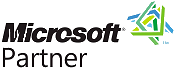Temporal and Timeline Visualization and Analysis
Free TrialSentinel Visualizer uses the Start and End Dates assigned to entities and relationships to display them on Timelines and filtering them with the Time Range feature.
From the Visualizer, click the Timeline tab to see entities and relationships with Start and/or End Dates across a calendar. The Timeline shows bars for each entity and relationship on the diagram with a Start or End Date, sorted chronologically.
 Example of Items on the Timeline Tab
Example of Items on the Timeline Tab
The Group By option organizes all the timelines into an expandable region for each entity.
 Example of Timeline Grouped by Entity with Carl Expanded
Example of Timeline Grouped by Entity with Carl Expanded
Set the time span to Hour, Day, Week, Month or Year. The Month and Year Views have dropdown options. Select the view to see the best time span for your data.
 Timeline Timespan Menu Expanded for Month and Year Views
Timeline Timespan Menu Expanded for Month and Year Views
Your timespan selection determines the horizontal time width. Here are examples of the screen width zooming into smaller and smaller periods of time from years to minutes.
| Time Span | Option | Top Label | Sample Time Width | Sample Timeline |
|---|---|---|---|---|
|
|
Annual | Every 5 Years | 15 Years |  |
| Semi-Annual | Every 2 Years | 6 Years |  |
|
| Quarterly | Year | 3 Years |  |
|
| Bimonthly | Year | 20 Months |  |
|
| Monthly | Year | 1 Year |  |
|
|
|
Weekly | Month | 4 Months |  |
| Daily | Month | 1 Month |  |
|
|
|
Week | 2 Weeks |  |
|
|
|
Day | Half Day |  |
|
|
|
Day Hour |
Half Hour |  |
On the Diagram tab, the bottom panel has a powerful Time Range feature. The Time Range interface lets you hide or show data based on a time slider control. Temporal Analysis makes it easy to see how networks form, change, and interact with each other over time. This capability allows you to spot patterns and predict actions and behaviors.

The Time Range interface supports ranges down to the second level, and includes the ability to visually define time spans and ranges.
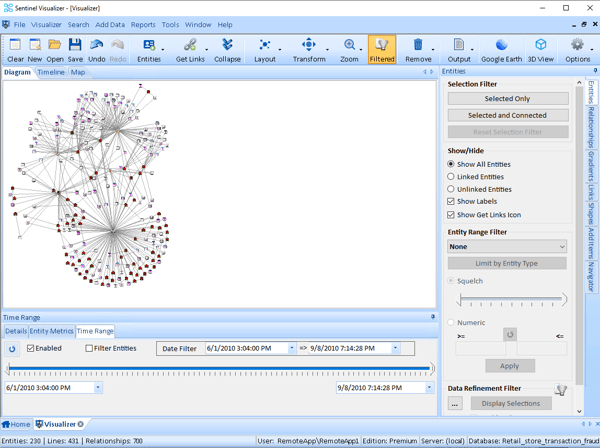
 Year
Year Month
Month Week
Week Day
Day Hour
Hour