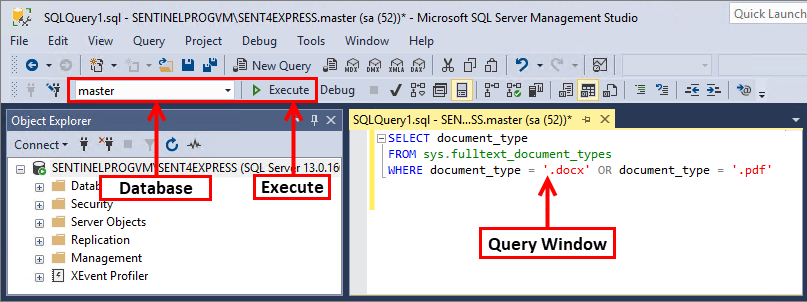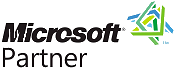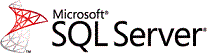 Add Text Search in Saved Documents
Add Text Search in Saved Documents
Add Document Content Searching
One of the powerful features of Sentinel Visualizer is its ability to search the contents of documents like PDF, Word, Excel, and PowerPoint files stored in the database. Follow these steps to add this functionality to your SQL Server installation.
Download and Install These Programs
- Download and install the latest version of SQL Server Management Studio (SSMS)
.
Follow the prompts, click "Accept/Next/Yes" as necessary. Do Not make any changes. Please be patient as, sometimes, the screen prompts do not appear immediately. Installing SSMS can take up 20 minutes. - Download and install the Microsoft Office 2010 Filter Packs, named 'FilterPack64bit.exe'.
Follow the prompts, click "Accept/Next/Yes" as necessary. Do Not make any changes. Please be patient as, sometimes, the screen prompts do not appear immediately. This is a relatively fast installation. - Download and install the PDF iFilter 64
Follow the prompts, click "Accept/Next/Yes" as necessary. Do Not make any changes. Please be patient as, sometimes, the screen prompts do not appear immediately. This is a relatively fast installation.
Activate File Content Searching in SQL Server
- Open SQL Server Management Studio which was installed in Step 1 and login:
- The Server Name is the name of your machine followed by a back-slash and SENT4EXPRESS. For instance, MyPC\SENT4EXPRESS
- Enter:
- Login: sa
- Password: S3ntinElL0gin:7@FMS
- Check Remember password to avoid entering this each time.
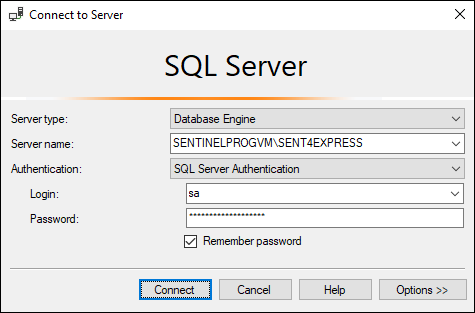
- Select [New Query] from the toolbar.
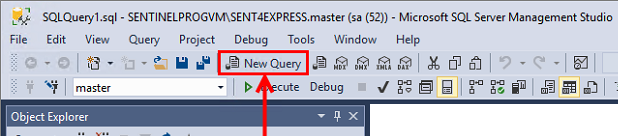
Copy the Query below, by clicking
EXEC sp_fulltext_service 'update_languages'; EXEC sp_fulltext_service 'load_os_resources', 1; EXEC sp_fulltext_service 'restart_all_fdhosts';- Select the database to run the query against, paste the Query into the query window. Click the [Execute] button.
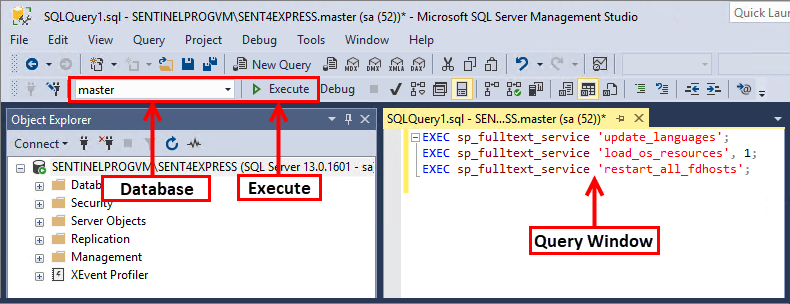
- If successful, this message appears:
"Commands completed successfully."
If that message does not appear, confirm that "master" appears in the upper-left part of the screen and rerun the query.
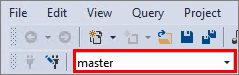
Copy the next Query below, by clicking
SELECT document_type FROM sys.fulltext_document_types WHERE document_type = '.docx' OR document_type = '.pdf'- Paste the Query into the query window. Click the [Execute] button.
At the bottom of the screen, this message should appear: "Query executed successfully."