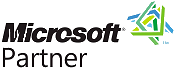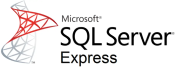 Add Full Text Search to an Existing Instance of SQL Server Express 2019
Add Full Text Search to an Existing Instance of SQL Server Express 2019
Introduction
Sentinel Visualizer and SQL Server can find text inside documents (e.g. PDF, Word, Excel, PowerPoint, etc.) that are added to your entities and relationships.
If you installed SQL Express 2019 without the full text search feature, you can update it with these instructions. Any existing databases in SQL Express remain.
Update Instructions
Use the following steps to add full text searching to your existing instance of SQL Express.
- Exit Sentinel Visualizer, if the program is running.
- Download SQL Server Express 2019 from Microsoft and run it.
- Accept the 'Choose Directory For Extracted Files' by clicking [OK].
- Select 'New SQL Server stand-alone installation or add features to an existing installation'.
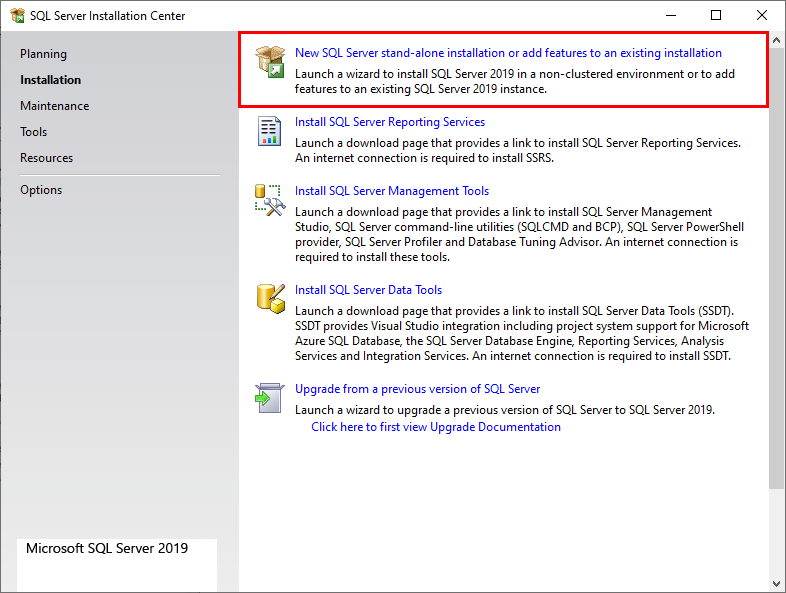
- Wait for the next screen to launch.
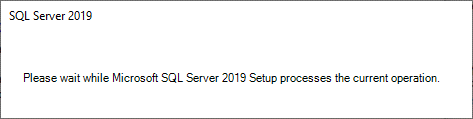
- The 'Product Updates' window will appear, click [Next].
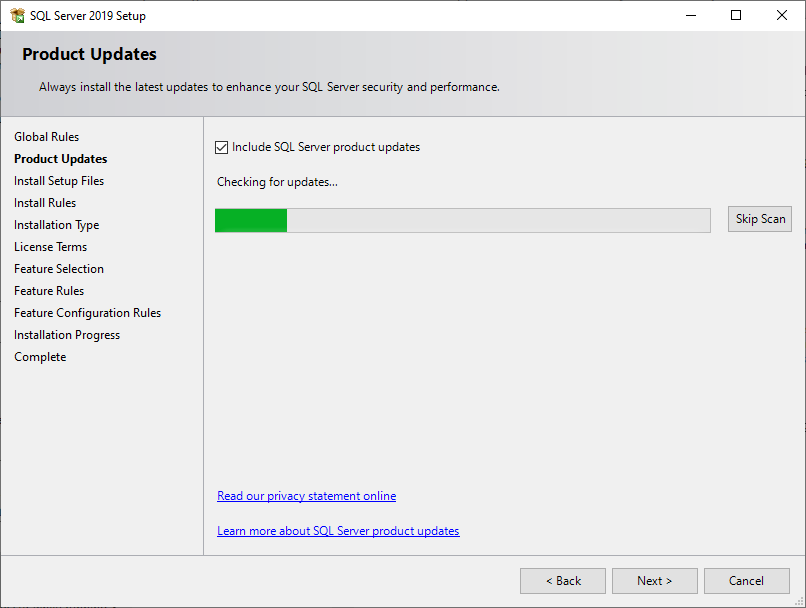
- The 'Install Rules' window will appear, click [Next].
(Note: Ignore the warning for the Windows Firewall.)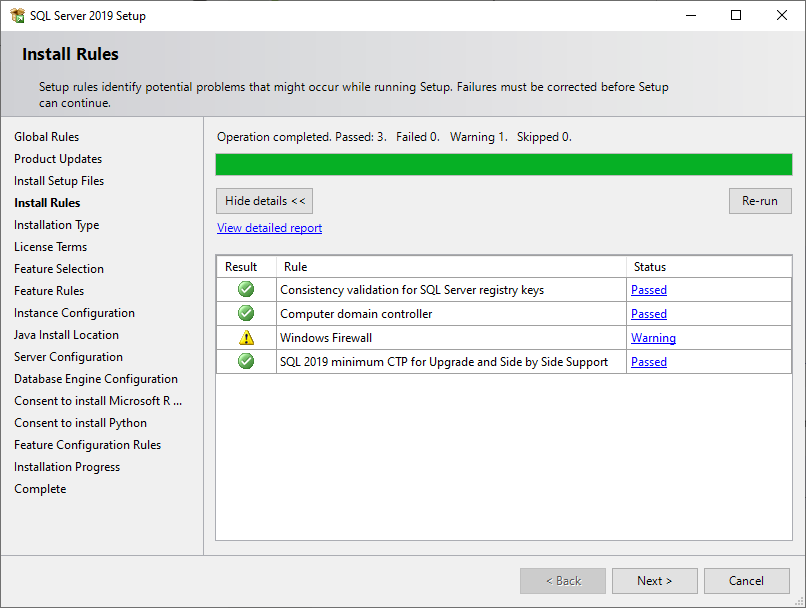
- Select 'Add features to an existing instance of SQL Server 2019' and use SENT4EXPRESS as the instance. Click [Next].
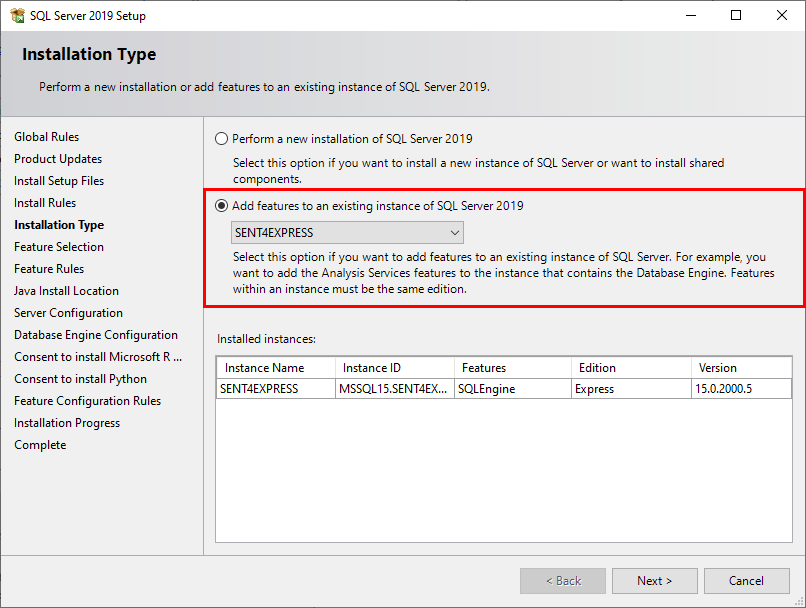
- Under 'Instance Features', select 'Full-Text and Semantic Extractions for Search'. Click [Next].
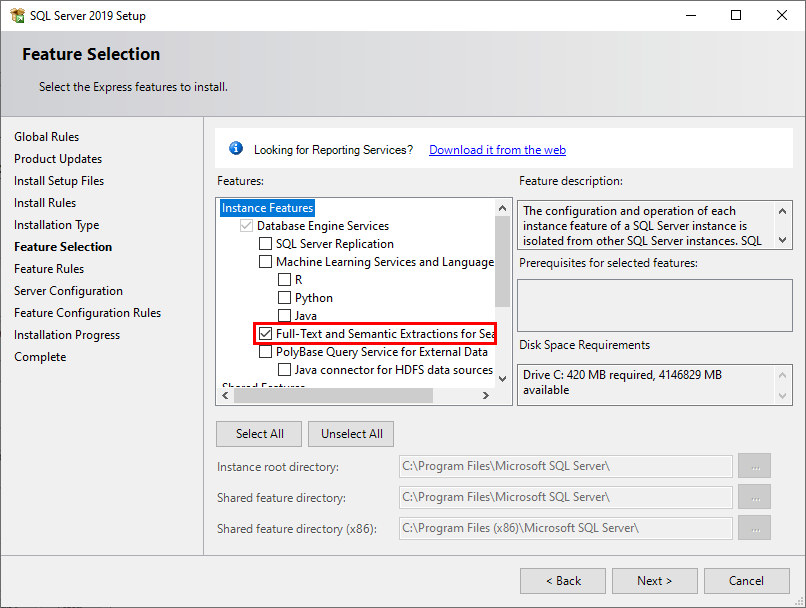
- Accept the default settings for Server Configuration. Click [Next].
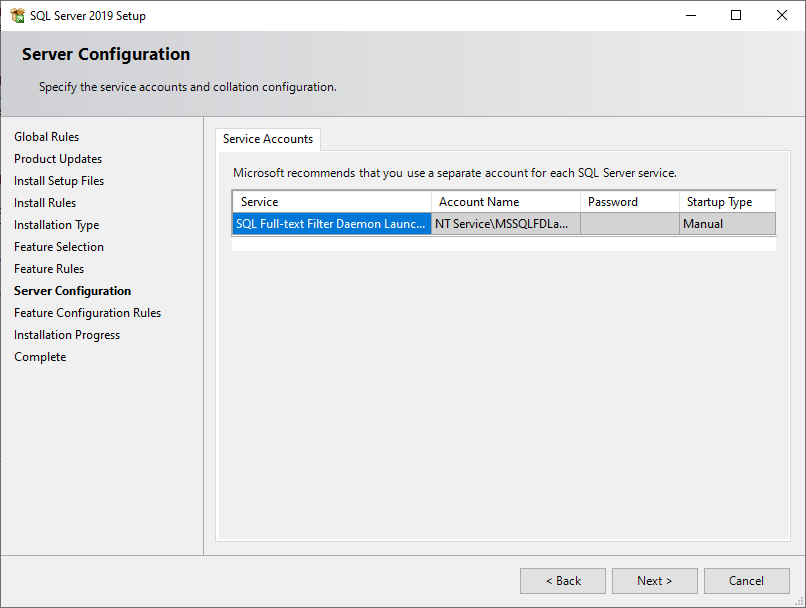
- When the installation has been successfully completed, click the [Close] button.
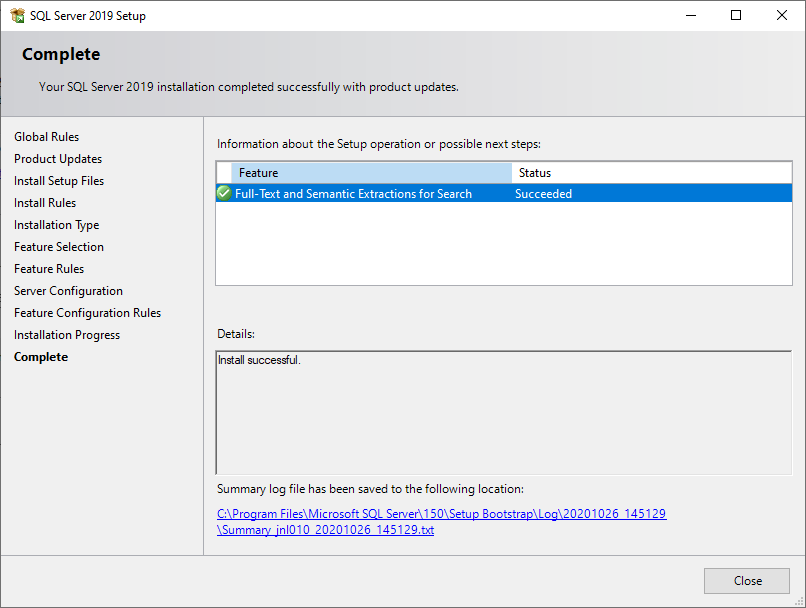
- The following message may appear when the installation is complete. If you receive this message restart your computer.
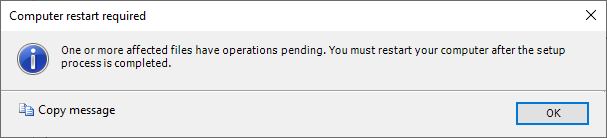
Install Document Searching
If Word, Excel, and PDF documents are uploaded for your entities and relationships, Sentinel Visualizer can search the text in those documents. Follow these steps to add this functionality to your SQL Server installation.