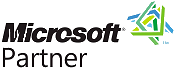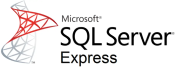 Add Full Text Search to an Existing Instance of SQL Server Express 2016
Add Full Text Search to an Existing Instance of SQL Server Express 2016
Introduction
If you installed SQL Express 2012 with Sentinel Visualizer version 8 or earlier, it is not configured to find text inside documents (e.g. PDF, Word, Excel, PowerPoint, etc.) that are added to your entities and relationships.
You can add this feature to an existing instance of SQL Express 2016 by following these instructions.
Update Instructions
Use the following steps to add full text searching to your existing instance of SQL Express.
- Exit Sentinel Visualizer, if the program is running.
- Download SQL Server Express 2016 from Microsoft and run it.
- Select 'New SQL Server stand-alone installation or add features to an existing installation'.
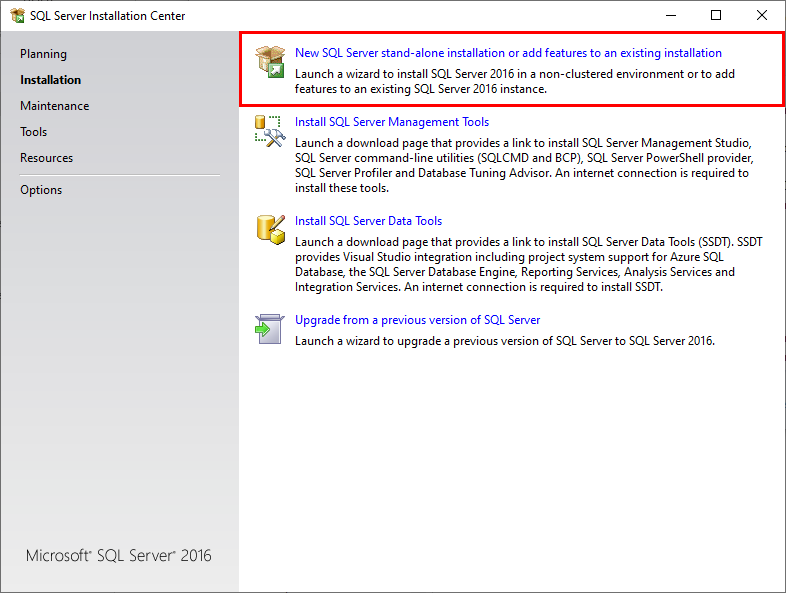
- Wait for the next screen to launch.
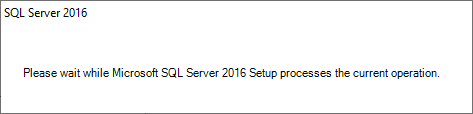
- Select [License Terms], check the box next to 'I accept the license terms and Privacy Statement' and click [Next].
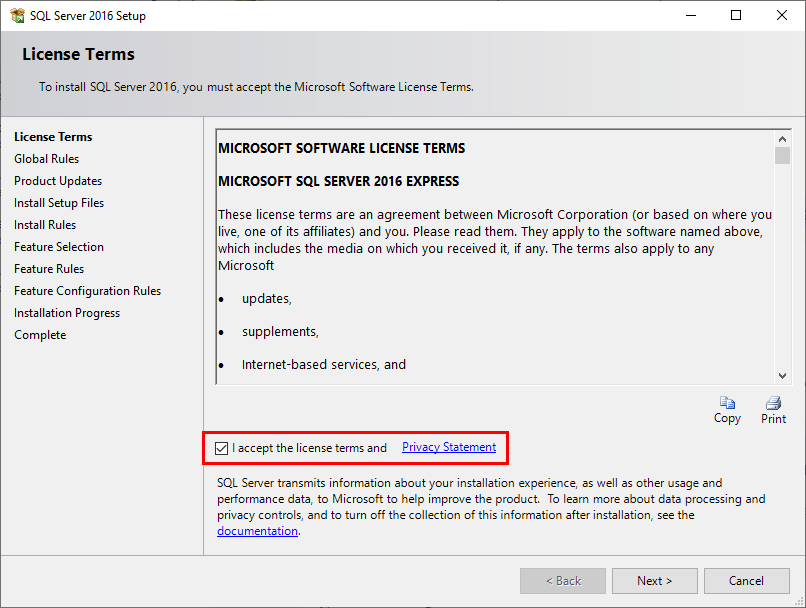
- Select 'Add features to an existing instance of SQL Server 2016' and use SENT4EXPRESS as the instance. Click [Next].
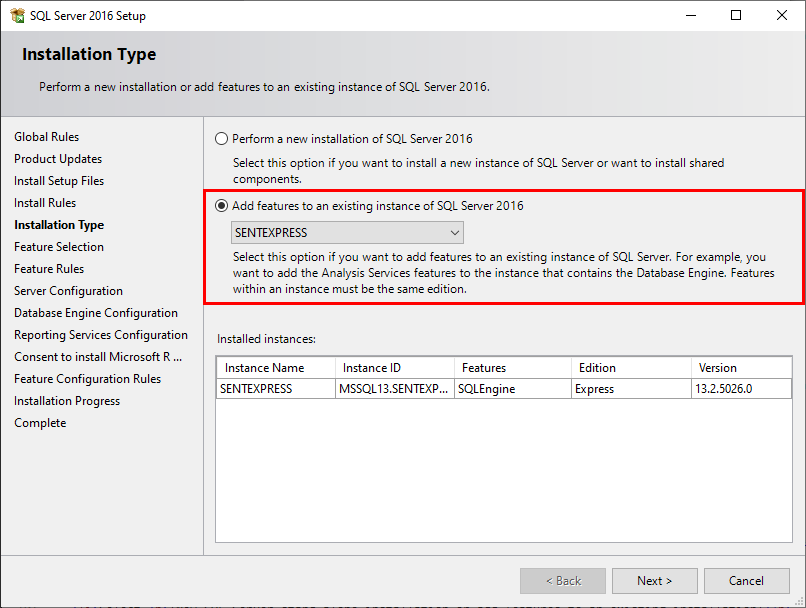
- Under 'Instance Features', select 'Full-Text and Semantic Extractions for Search'. Click [Next].
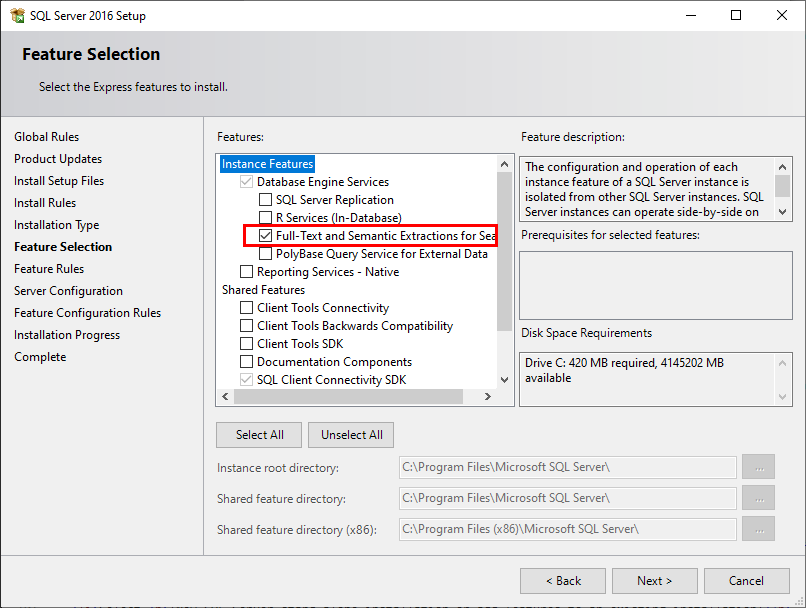
- Accept the default settings for Server Configuration. Click [Next].
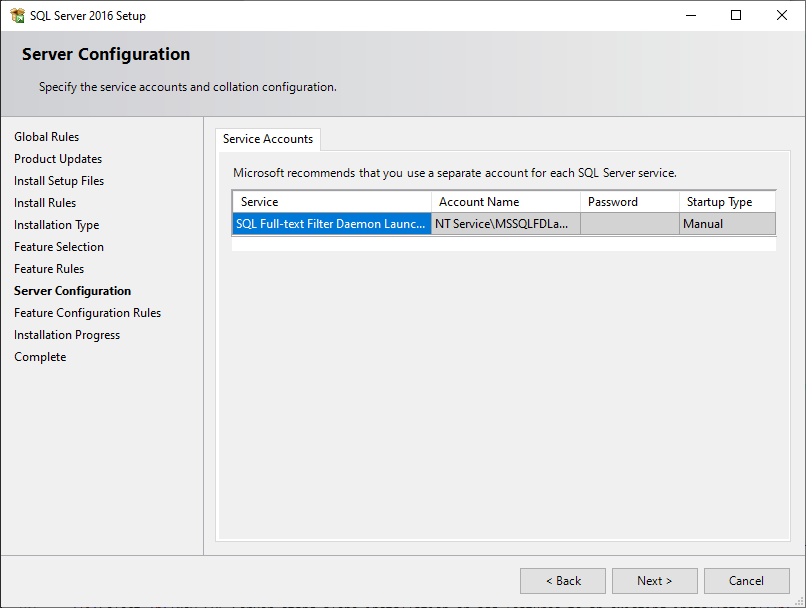
- When the installation has been successfully completed, click the [Close] button.
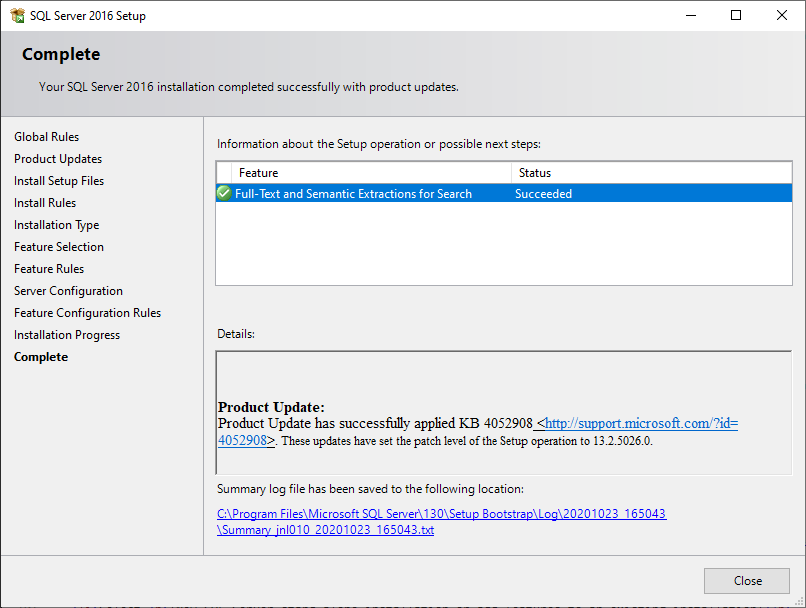
- The following message may appear when the installation is complete. If you receive this message restart your computer.
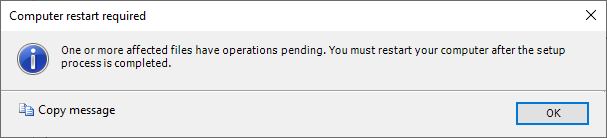
Install Document Searching
If Word, Excel, and PDF documents are uploaded for your entities and relationships, Sentinel Visualizer can search the text in those documents. Follow these steps to add this functionality to your SQL Server installation.