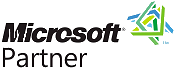Import Does Not Show Source Data
Symptom
From the import screen, after selecting the Source Data file, no data appears.
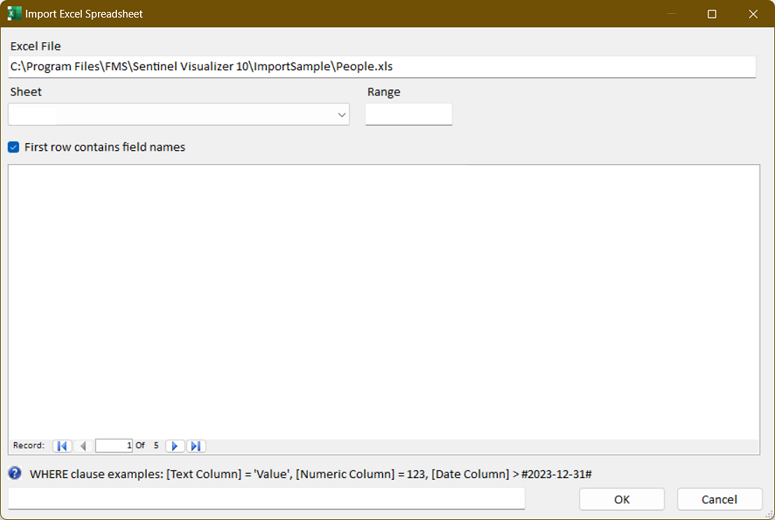
After selecting an Excel Spreadsheet, there isn't a list of Sheets or
Data
Cause
Sentinel Visualizer uses the Microsoft Office/Access Database Engine to support Excel spreadsheets and Access databases. This is a program provided by Microsoft to support their file formats.
It may become corrupt and require repairing.
Solution: Repair the Microsoft Access Database Engine
You may need elevated rights to perform the repair. Contact your network Administrator if you need permissions.
Open the Windows Control Panel
Search for "Programs and Features" and click on it:
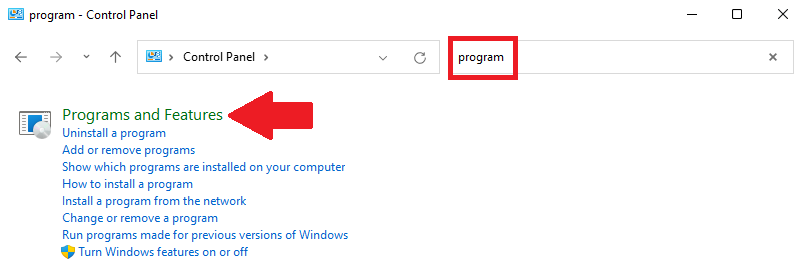
Search for Microsoft Access database engine, select it, and click the [Repair] button:
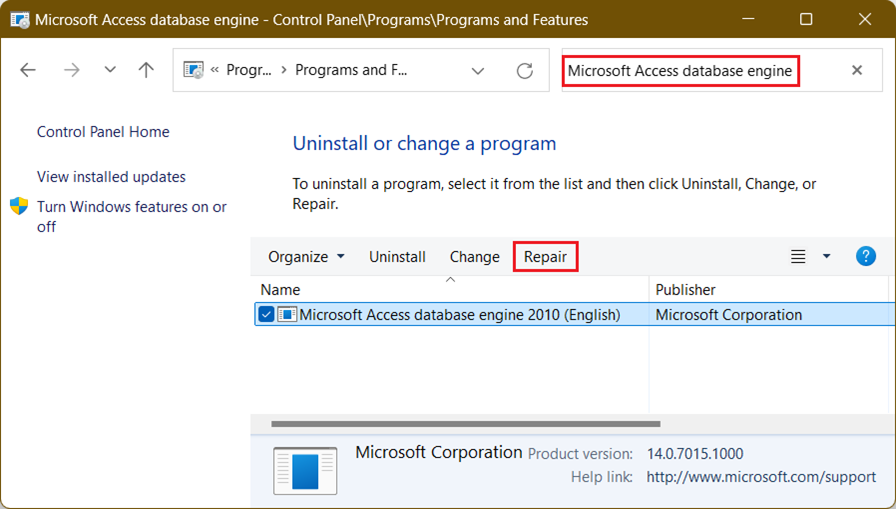
There is no confirmation that the repair was successful. A message only appears if the repair failed.-
If the Microsoft Access Database Engine is not in the list, run AccessDatabaseEngine_x64.exe to install the Office drivers. This file is in the installation folder of Sentinel Visualizer,
-
Go back to Sentinel Visualizer, select the Source Data again and it should appear:
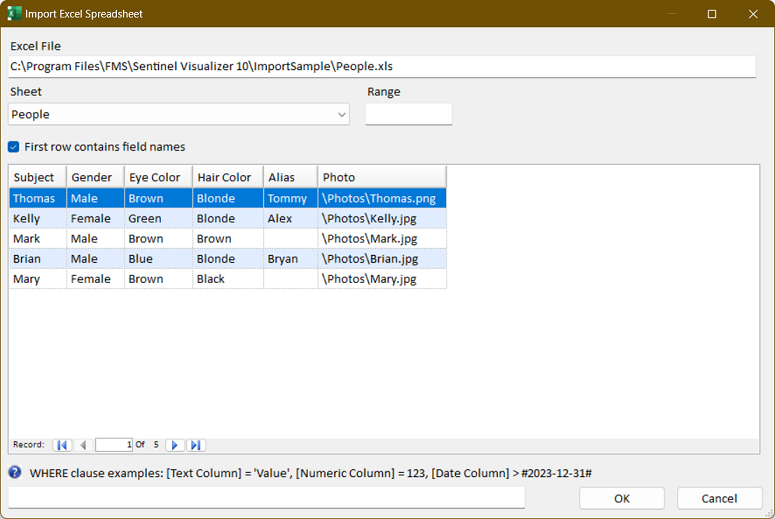
-
If the data doesn't appear, you may need to restart Sentinel Visualizer or Windows for the repair to take effect.