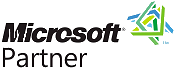Entity Replace on Link Charts in Sentinel Visualizer
Free TrialIntroduced in Version 10, Entity Replace lets you keep and hide entities based on their types and relationships. This is powerful way to create higher-level views of your network and eliminate clutter.
Example
For instance, you may have telephone call data showing calls between phone numbers and the owner of each phone. Entity Replace lets you replace the phones with their owners to show the connection between the people rather than phones.
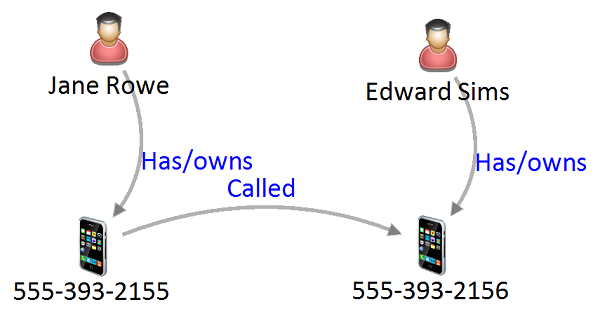 Original Diagram Before Replace
Original Diagram Before Replace
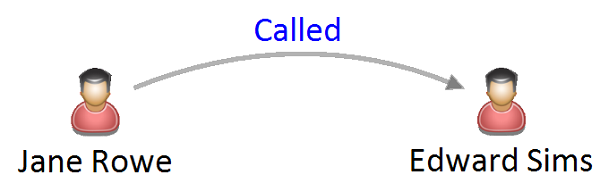 Diagram After Replace
Diagram After Replace
Specify the entity types to keep and replace. Advanced options support choosing multiple entity and relationship types to keep and hide. Settings can be saved for future use and multiple saved replacements cancombined together.
Entity Replace acts like a filter. Once it is set, if you add new entities to your diagram, like Get Links, the replacement is applied to the new entities. Turn off Entity Replace to see to all your entities.
Click [AdvancedÖ] for more options such as selecting multiple entity and relationship types to keep and hide, plus types that are not in the current diagram. Start by selecting by Entity Type or Relationship Type.
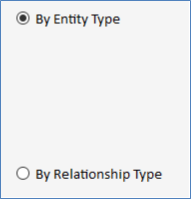 Choose by Entity or Relationship Type
Choose by Entity or Relationship Type
Replace by Entity Type
Choosing Entity Type lets you select one or more entity types to Keep and Hide. Each entity type with the number of them in your diagram are shown.
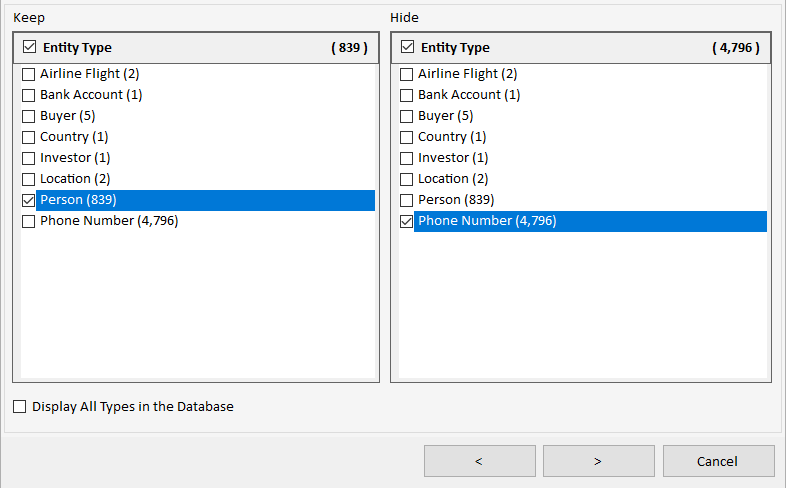 Choose the Entity Types to Keep and Replace
Choose the Entity Types to Keep and Replace
Check [Display All Types in the Database] to see all the entity types in its lookup table. This is useful to save settings for reuse with entity types that arenít currently used by any entity in the database.
Click [>] to select relationship types.
The next screen lets you select the Relationship Types to include in the replacement. By default, all are selected, but you can limit the replacements to just specific types like ownership.
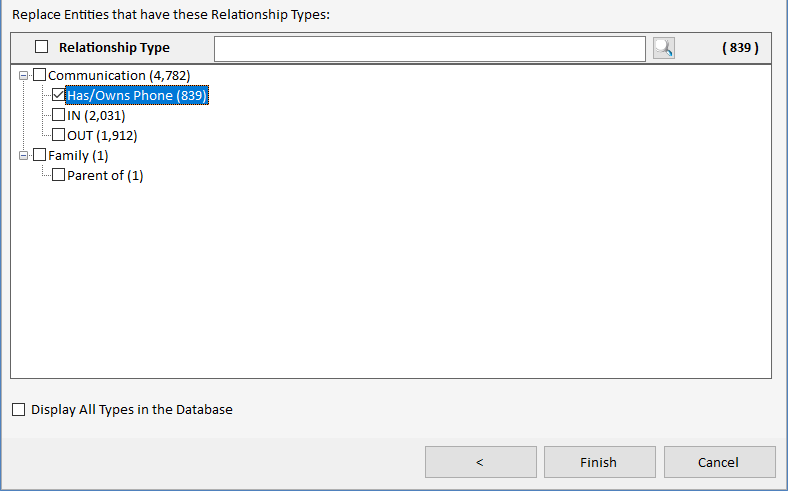 Select the Relationship Types to Include in the Replacements
Select the Relationship Types to Include in the Replacements
Click [Finish] to apply the replacement on your diagram.
Replace by Relationship Type
If you choose Relationship Type in the Wizard's first screen, the same Relationship Type selection form appears showing the count of relationship types in the diagram.
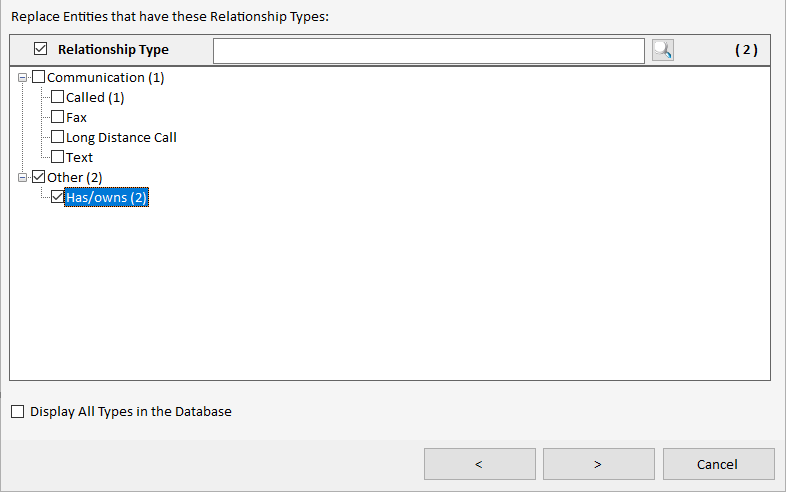 Select Relationship Type First based on the Types in the Current Diagram
Select Relationship Type First based on the Types in the Current Diagram
Check [Display All Types in the Database] to see all the relationship types in its lookup table. This is useful to save settings for reuse with relationship types that arenít currently used by any relationship in the database.
Click [>] to see the relationships passing the filter.
The list shows the relationships to be replaced with the Entity 1 and Entity 2 values.
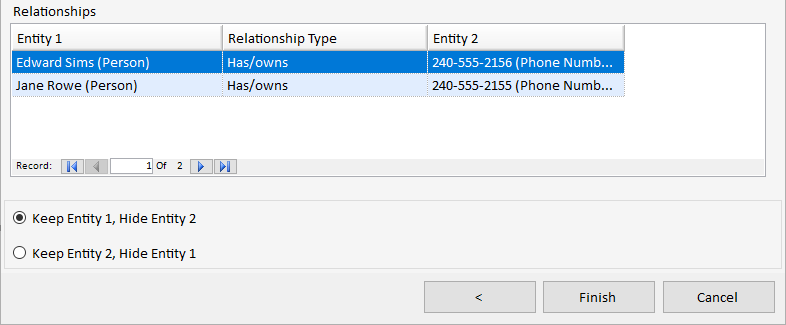 Relationships and their Entities to Replace
Relationships and their Entities to Replace
Choose whether you want to Keep Entity 1 or 2.
Click [Finish] to see the replacements on the diagram.
The Advanced selections can be saved for reuse and combined with others to layer multiple replacements.
If saved replacement settings exist, they can be combined with [Combine Replacements]:
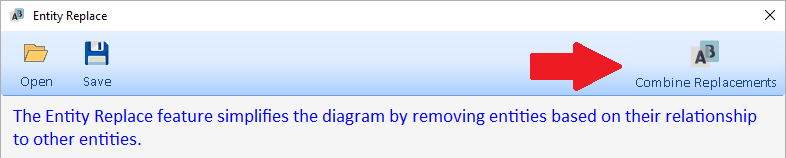 Combine Multiple Replacements
Combine Multiple Replacements
Select the saved replacement settings and their order. The order matters as the replacements are based on the entities that exist when each is applied. The entire set can be saved for reuse.
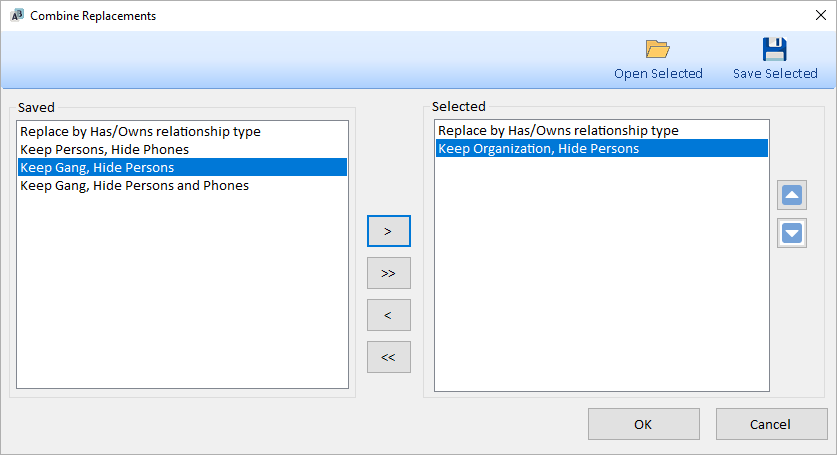 Combine Multiple Replacements
Combine Multiple Replacements
A saved replacement can be applied multiple times depending on how you want to layer the replacements.
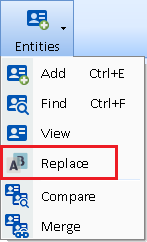
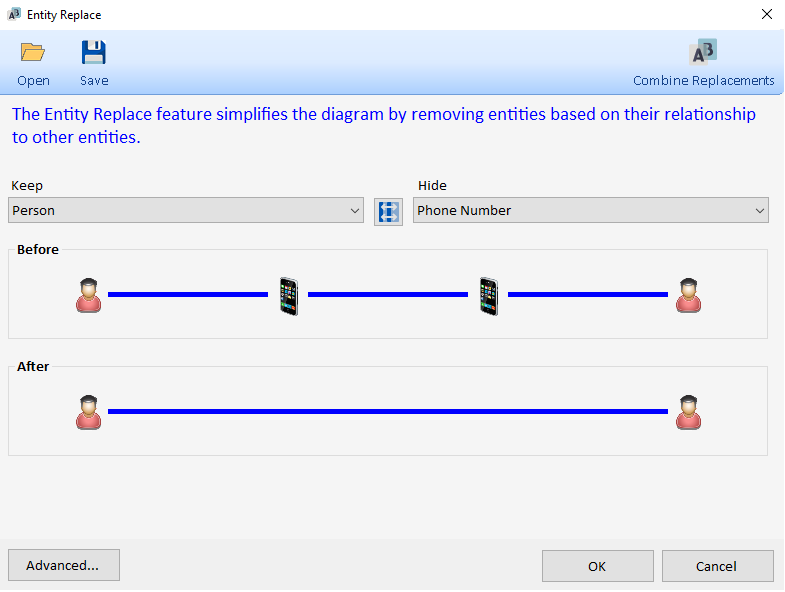 Replace Phone Number with Person
Replace Phone Number with Person